There are literally hundreds of things to consider when moving your business to a new location, but one thing you might not think about—at least not until you start to see a drastic decline in your Google ranking—is how physically moving your company, store, or practice will affect your digital credibility. To make sure you stay in good standing with search engines (which are increasingly concerned with local SEO), we’ve listed a step-by-step guide to helping your digital move keep step with your actual move.
Learn more about local SEO here.
Step #1: Before You Do Anything Else, Update Your Website
Once your new office is officially open for business, you’ll need to go through your entire website to make sure that your new address is displayed throughout. Is your old address listed on your Contact page or About Us page? If so, change it. Is your previous address listed on your website’s header, footer, or sidebar? Be sure it gets switched over. Don’t forget to check the code on your website, too: often Schemas will include the store’s address (which will show up in Google’s Rich Snippets), so remember to change this as well. Finally, update any photos that show either the interior or exterior of your office so customers aren’t confused when they visit for the first time.
Step #2: Find Google’s Listing For The Previous Business And Mark It “Closed”
Unless your company’s new home is in a brand new office building or stand-alone shop, there’s a good chance that a different business occupied the space (and address) before you. If that’s the case, find out which company held the listing before you, and use Google’s MapMaker to mark the business as closed. To ensure that Regional Leads approve the change faster, don’t forget to to include comments like “business recently closed, new business is moving in” in addition to your edits.
For more help, watch the video below:
Step #3: Update Your Address Inside Google My Business
Once you have marked the previous business closed, head over to your Google My Business dashboard and update your company’s address there. After typing in the new location, check to see if the small red pin actually moves on the map. If it doesn’t, Google may require you to verify your new address by sending a verification PIN in a postcard to your new location. Once your address has been updated on your Google+ business page, embed the revised map of your new business location on your website.
Step #4: Update All Data Providers, Directories, And Public Records
Next, you’ll need to visit every website or directory that lists your business, including Yelp!, YP.com, Facebook, Foursquare, ZocDoc, Avvo, and Healthgrades, just to name a few. Be sure to update your information. (Hint: some services, such as Yext.com, can take care of this time-consuming task for you.) You should use this opportunity to search for new, industry-specific directories or listings where your business could thrive as well. And of course, don’t forget to provide local government agencies, phone companies, banks with your company’s new address and, if necessary, contact information.
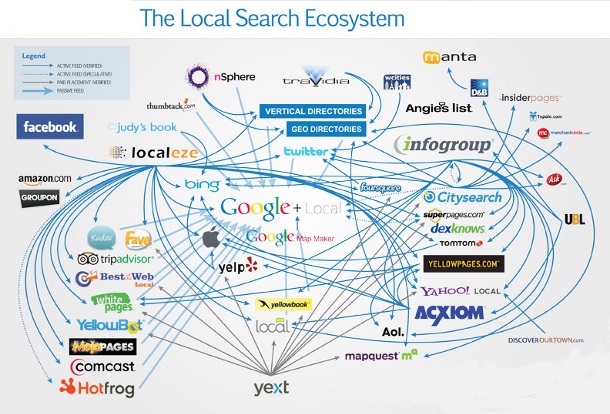
Conclusion
While your business might experience a minor search engine rankings drop after a big move, following these steps should minimize SEO backlash and help you recover from a drop right away. If you’d like to learn more about local SEO and how changing your address might affect your standings with search engines like Google, contact Alecan Marketing Solutions today.



